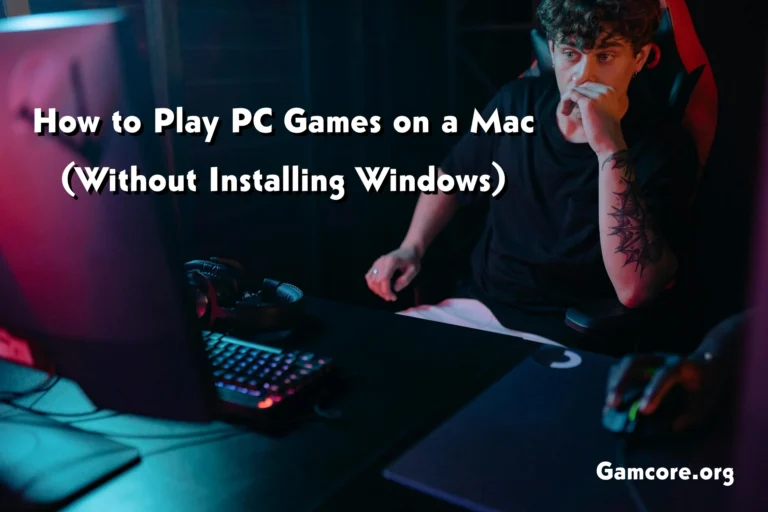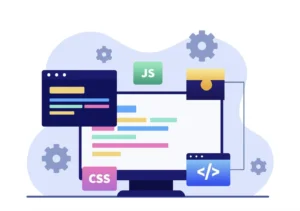If you have a Mac but want to play games that are only made for Windows PCs, you might think your only option is to install Windows using Boot Camp or a virtual machine. But there are ways to play many PC games on your Mac without installing Windows. This guide will show you how.
Why Play PC Games on Mac Without Installing Windows?

- Installing Windows takes up space and can be complicated.
- Some Macs, especially with Apple Silicon (M1, M2 chips), don’t support Boot Camp for Windows installation.
- You want to keep your Mac running macOS without switching between operating systems.
- You want a simple way to run Windows-only games.
Ways to Play PC Games on Mac Without Installing Windows
1. Use Cloud Gaming Services
Cloud gaming lets you play PC games on your Mac by streaming the game from powerful servers over the internet. Your Mac just sends your controls and shows the video of the game — no need to install Windows or the game locally.
Popular Cloud Gaming Services:
| Service | Description | Pros | Cons |
|---|---|---|---|
| NVIDIA GeForce Now | Stream games you own on platforms like Steam or Epic Games. | Easy setup, works on Mac, no Windows needed | Requires good internet, some game restrictions |
| Xbox Cloud Gaming (Xbox Game Pass Ultimate) | Play Xbox and PC games via browser or app. | Large game library, no installation | Subscription needed, internet-dependent |
| Google Stadia (Service winding down) | Was a cloud gaming option (closing soon). | — | — |
| Shadow PC | Rent a full Windows PC in the cloud. | Runs any Windows game or app | More expensive, needs fast internet |
How to Use Cloud Gaming:
- Sign up for a service like GeForce Now.
- Connect your Steam or Epic Games account.
- Choose your game and start playing in the browser or app.Make sure you have a strong, stable internet connection (preferably 50 Mbps or higher).
2. Use Wine or Its Variants (Compatibility Layers)
Wine is a free software that translates Windows commands so that some Windows programs and games can run on macOS without Windows.
Popular Wine-based Tools for Mac:
| Tool | Description | Pros | Cons |
|---|---|---|---|
| Wine | Open-source compatibility layer | Free, no Windows installation needed | Can be complex to configure, not all games supported |
| PlayOnMac | User-friendly Wine front-end for macOS | Easy to install games, free | Limited game compatibility |
| CrossOver | Commercial version of Wine with support | Easier setup, better support | Paid software (~$40) |
How Wine Works for Games:
- You install Wine or a wrapper like PlayOnMac.
- You install your Windows game through Wine.
- Wine tries to run the game by converting Windows calls into Mac-friendly calls.
Note: Wine works best for older or less demanding games. Newer AAA games often need more Windows system support than Wine can provide.
3. Use Native Mac Versions or Ports When Available
Some PC games also have a Mac version released officially or through platforms like Steam or the Mac App Store.
- Check if your favorite games have Mac versions.
- Purchase and install the Mac version for best performance and compatibility.
- Some tools like Porting Kit help install Windows games that have Mac ports.
4. Use Emulators or Virtual Machines (Limited, But No Full Windows Install)
Virtual machines like Parallels or VMware Fusion can run Windows inside macOS, but this usually means installing Windows. However, sometimes you can run lightweight Windows programs or older games with pre-built environments that don’t require full installation.
This method is less common for gaming because performance is limited.
Tips for Better PC Gaming on Mac Without Windows
- Internet speed matters: For cloud gaming, a fast and stable internet connection is a must.
- Check game compatibility: Use websites like ProtonDB (for Linux/Wine compatibility) or forums to see if your game runs well on Wine or cloud services.
- Use a good controller or mouse/keyboard: Cloud gaming and Wine can work well with gamepads like Xbox controllers.
- Adjust graphics settings: If your Mac struggles, lower in-game graphics for smoother gameplay.
- Keep your Mac cool: Gaming can heat up your Mac, so ensure good ventilation.
Summary of Options
| Method | Windows Needed? | Ease of Use | Game Compatibility | Performance | Cost |
|---|---|---|---|---|---|
| Cloud Gaming (GeForce Now, Xbox Cloud) | No | Easy | Good for many modern games | Depends on internet | Subscription-based |
| Wine / PlayOnMac / CrossOver | No | Medium (varies) | Older and simple games best | Moderate | Free or Paid (CrossOver) |
| Native Mac Versions | No | Very Easy | Only supported games | Best | Game purchase only |
| Virtual Machines / Emulators | Yes (usually) | Complex | Limited for gaming | Poor to moderate | Requires Windows license |
Final Thoughts
Playing PC games on a Mac without installing Windows is easier today thanks to cloud gaming and compatibility layers like Wine. Cloud gaming is the simplest and most powerful option for modern games but depends on a fast internet connection. Wine and related tools offer a free solution for less demanding games but require some setup.
If you want the best experience for demanding games, consider:
- Using cloud gaming services
- Checking for official Mac versions
- Trying compatibility tools for older titles
This way, you can enjoy a wide variety of PC games on your Mac without the hassle of installing Windows.